· education · 3 min read · Written by bitcoindad
Understanding Git Workflow
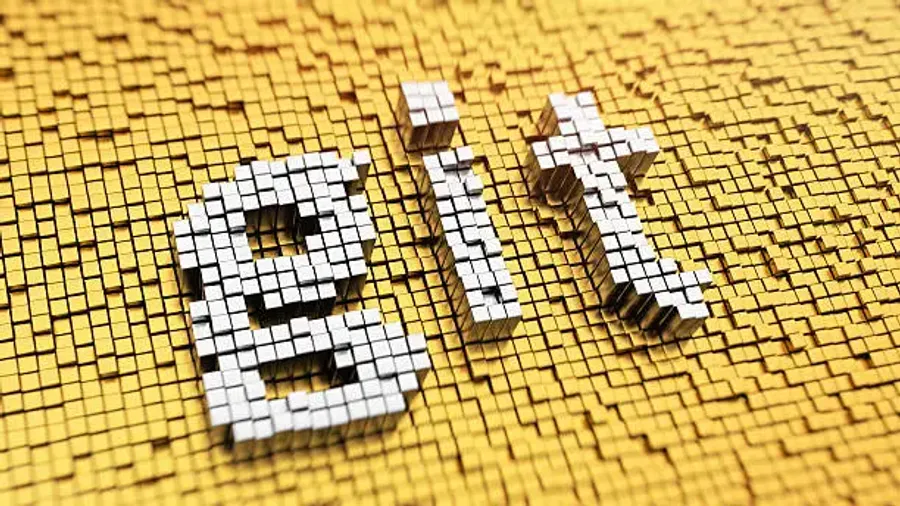
· education · 3 min read · Written by bitcoindad
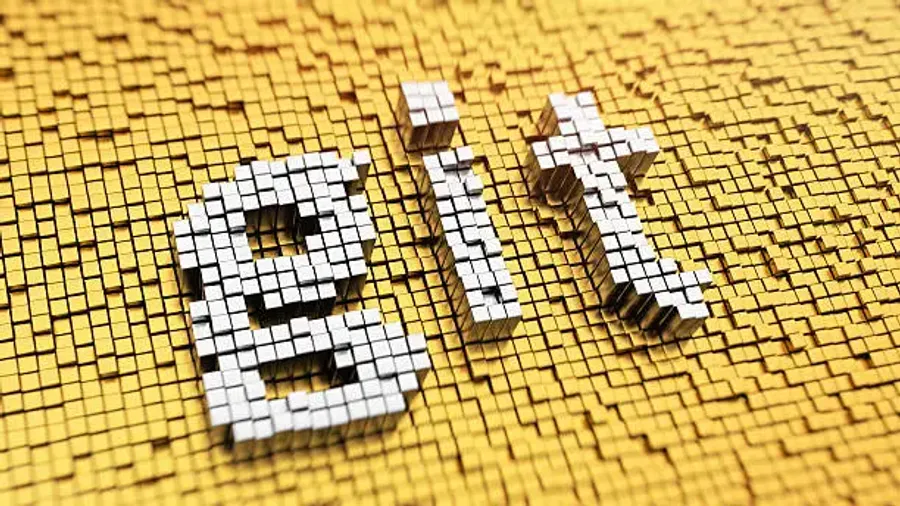
Git is a powerful version control system that allows developers to track changes, collaborate on projects, and manage code effectively. In this article, we will walk through the process of updating a forked repository and pushing the changes for a pull request. Let’s dive in!
Before making any changes, it’s essential to check the status of your local repository. This can be done by running the following command:
$ git statusThe output will display the current branch, its relationship with the remote branch, and any untracked files that need to be committed or added.
To ensure that your local repository is up to date with the remote repository, you need to fetch the latest changes. This can be achieved by running the following command:
$ git fetch --allThis command fetches the changes from both the origin and upstream repositories. The origin repository refers to your forked repository, while the upstream repository refers to the original repository you forked from.
After fetching the changes, you can incorporate them into your local branch by performing a pull operation:
$ git pullThis command merges the changes from the remote repository into your local branch. If there are no new changes, you will see a message indicating that your branch is already up to date.
Now that your local repository is up to date, you can make your modifications. To commit the changes, follow these steps:
a) Add the modified files or new files to the staging area using the git add command. For example:
$ git add public/images/gitlogo.jpg src/content/post/Understanding_the_Git_Push_Process.mdb) Verify the changes that will be committed by running git status. This command shows the files in the staging area.
c) Commit the changes with a descriptive message:
$ git commit -m "New Blog Post Plebnet.Dev Website"The -m flag allows you to provide a commit message inline. Make sure to provide a concise and meaningful message that describes the changes you made.
Once the changes are committed, you can push them to your forked repository using the following command:
$ git pushThis command sends your local commits to the remote repository, making them available for a pull request. The output will display the progress of the push operation, including the objects compressed and written.
Congratulations! You have successfully gone through the process of updating a forked repository by pulling the latest changes, committing your modifications, and pushing them for a pull request. Git provides a powerful workflow for collaborative development, enabling efficient code management and seamless contribution to open-source projects.
In the next blog post, we will explore the process of merging a pull request using GitHub. Stay tuned for the continuation of this series on Plebnet.Dev!
Note: The example provided in this article is specific to the command-line interface (CLI) usage of Git. Various Git client applications and integrated development environments (IDEs) provide graphical interfaces for performing these operations as well.
Join us if you’re interested in contributing as a senior dev, junior dev, or a code advocate who wants to learn more start by Clicking Here
Attribution: This content is a PlebNet Dev Contribution. The article was authored by bitcoinDad